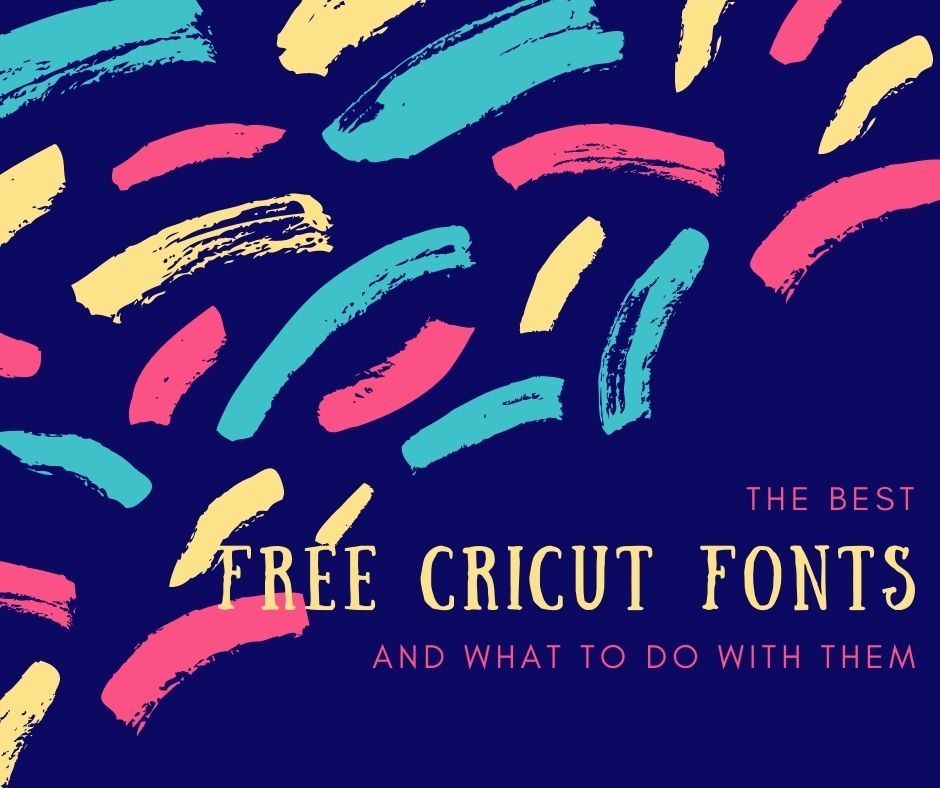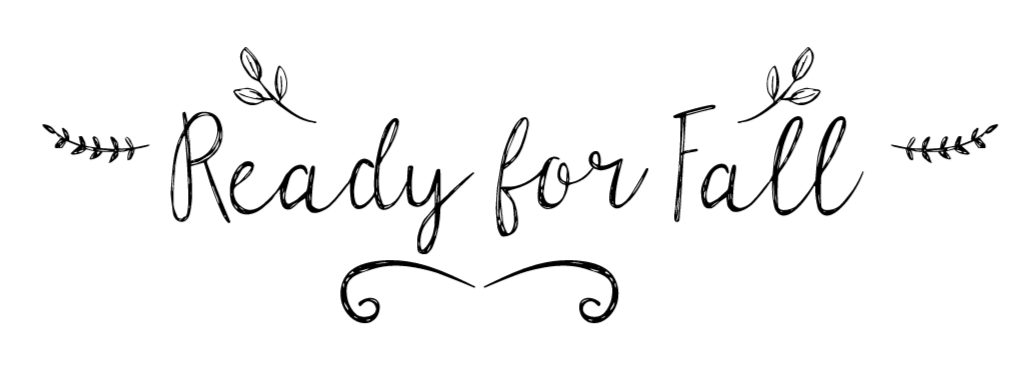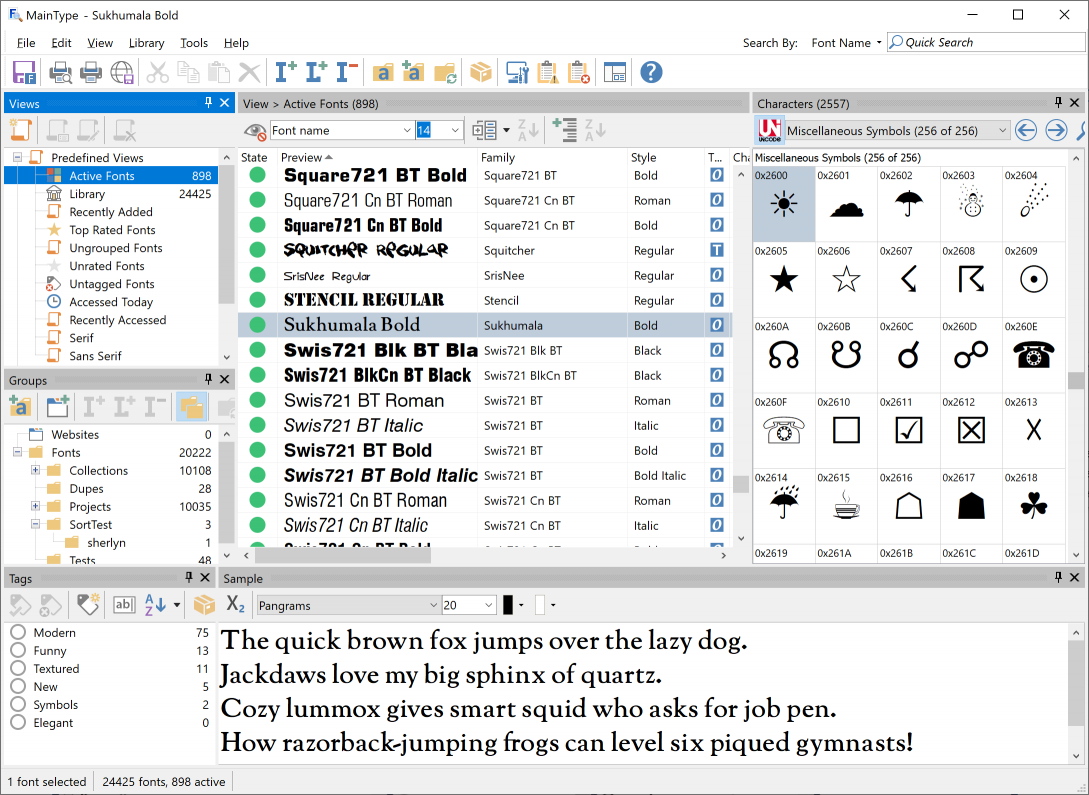Have you often wondered where to find the best free Cricut fonts that are perfect for your projects?
The Best FREE Circut Fonts (and what to do with them)
FREE fonts for Cricut Design Space can be an issue, especially if you do not know what you are doing when you get to a free font site.
Downloading the free fonts to use with your Cricut is a simple process, however, your list can get very long, very quickly! Nothing is more discouraging that downloading and installing copious numbers of fonts (my big habit as I can never have enough fonts) than trying to choose the right font for the project you are working on. Beginners often get discouraged when it comes to using Cricut Design Space to choose just the right font for the job. But it does not have to be that way!
Here is a list of free fonts and how you can use them. This post does contain some affiliate links for your convenience (which means if you make a purchase after clicking a link I will earn a small commission but it won’t cost you a penny more)! Read my full disclosure policy.
Quick Links to Information in this Post
Safe FREE Cricut Fonts Sites
- Make sure the site is secure. In other words, make sure there is a https at the front of the url. Without this, you are risking getting a virus on your system. A site I use a great deal is Font Bundles! Each week I get a free font and then on Friday they send out a couple more. They also have fonts for sale and among many crafters, they have a really great reputation.
- Cricut Access membership is also a good place to get fonts. The only issue here is that they have a monthly fee for the font but on the great side, Cricut does provide an amazing array of free fonts as well. Don't count them out for freebies (they often have a weekly set of freebies to offer).
- 1001fonts.com is another great resource for FREE fonts. You can search by category or simply choose the type of font you want by looking at the tiles in the menu. There are so many fonts here you will want to choose several. This site has a great reputation and a good place to find fonts such as "I Love Glitter". This particular font as lots of "glyphs" and "flourishes" you can use in your designs.
Easily SEE All of Your System Fonts
So what happens when you have sooooo many free Cricut fonts that you are having a tough time deciding on which one to use for a project?
There is a really cool solution for this issue! I mentioned I have hundreds of fonts that I have downloaded and installed on my system and finding them through Cricut Design Space is difficult, especially when I cannot remember the name of the font I want to use. Scrolling through the huge list is onerous and tiring to say the least. And making sure you have the right font makes it twice as difficult.
I use a site to make this so much easier to handle. This site allows you to type in a phrase (use the one you are using in your design), and see all of your system fonts with the words displayed. You can then scroll through the large tiles to find the exact font you want to use! What a time saver when you have a ton of FREE Cricut Fonts to use!
Just go to this site and get started with looking at all the fonts you have in your system. The one drawback is the fact that your Cricut fonts in Cricut Design Space will not be listed. And, if you want to pay the annual fee, you can also see all the fonts available from Google.
The site is https://wordmark.it - one of the best font tools you will ever use! When you decide on the font in the list - click on it to bookmark it and then look at and remember the name of the font. Go into Cricut Design Space and open a text box, then type the name of the font in the font search box. You should see your font listed. All you need to do is select it and start typing in your text.
Accessing Font Glyphs
Many fonts such as the font "I Love Glitter" have some extras as part of the font. These extras are called glyphs. Here is an example of using a free font called parsnip. This font has leaf glyphs that I used to make this image.
Glyphs are very
difficult to find when you are working in Cricut Design Space but it can be
done. There is a simple FREE solution you can use to find and use the glyphs in
your project.
This solution requires you to download an app for Windows made by High-Logic called Maintype. For the Mac you would use a different application called which is an alternative https://fontba.se/insteadof/maintype Both work similarly.
Since I
am on a PC, I will explain how to use MainType.
When you open the application, make sure you click on Use Free Version. You do not need to buy anything to work with glyphs.
Maintype will automatically list all of your system fonts including the family name and style. The fonts listed with a green dot are available to you for finding the glyphs.
Select one of the fonts - in our example we selected Sukhumala Bold. On the right you will see all the glyphs that are associated with this font.
If you want to use a font in Cricut Design Space, right-click on the glyph and choose Copy to Clipboard. Your clipboard is now loaded and ready to place into your design.
One last step. Open a text box in Cricut Design Space and change the font to the one you want to use for the glyph. In our example case, we would need to change the font to Sukhumala Bold. Once this has been done, click in the text box and paste your glyph.
You can now place that glyph anywhere in your design, just like I did in the Ready for Fall project.
This is by far the absolute best way of finding and using glyphs!
Last Word
Never feel at a loss when it comes to the Best Free Cricut Fonts! Cricut Design Space plus using WordMark and Maintype will make a huge difference in how you approach your designs! Your creativity will blossom once you start putting glyphs into your designs!
If you made a anything using glyphs, please share it on our Facebook group. https://Facebook.com/groups/BettesMakes
Until next time,
Happy Crafting!
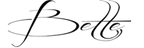

Please join me on Pinterest: https://Pinterest.ca/BetteMakerCreations
Join my Facebook group: https://facebook.com/BettesMakes
Follow me on Instagram: https://Instagram.com/BettesMakes
Subscribe to my YouTube Channel: https://www.youtube.com/c/BettesMakes