Want to Change the Tool You Use for Cutting or Scoring?
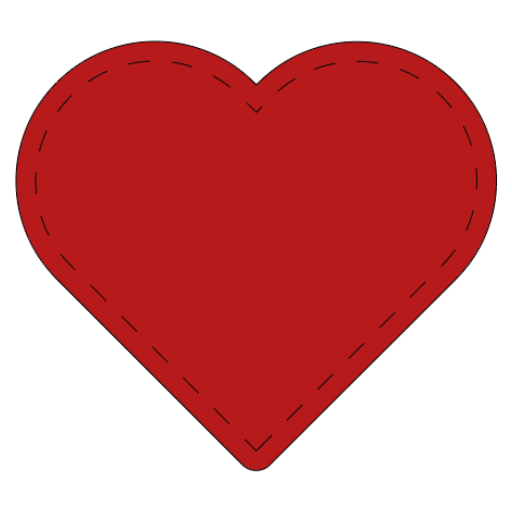
Using Your Stylus instead of a Scoring Wheel!
You can change tools for lots of materials, but we will start with just changing out what tool you want to use for scoring. If you do not own a scoring wheel and just want to use your scoring styles, then just follow these simple steps:
You can watch the video in our Facebook Group: Https:facebook.com/groups/BettesMakes
Step 1: Start a New Project
Just Add a shape or two to your Canvas
Step 2: Prepare Your Project
Select the shapes and set the operation to Score rather than cut.
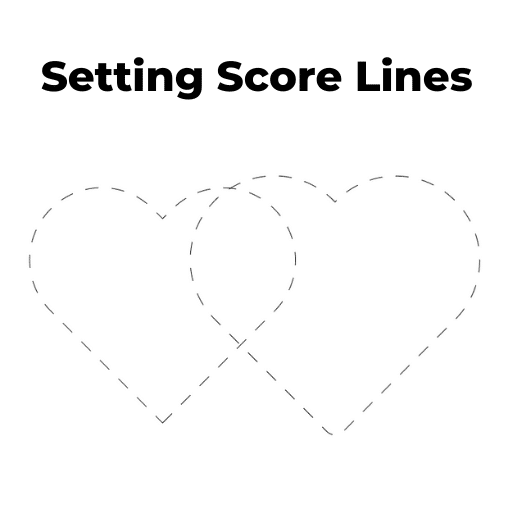
Step 3:. Select your machine and material
Select the machine you are using and then the material you want to use.
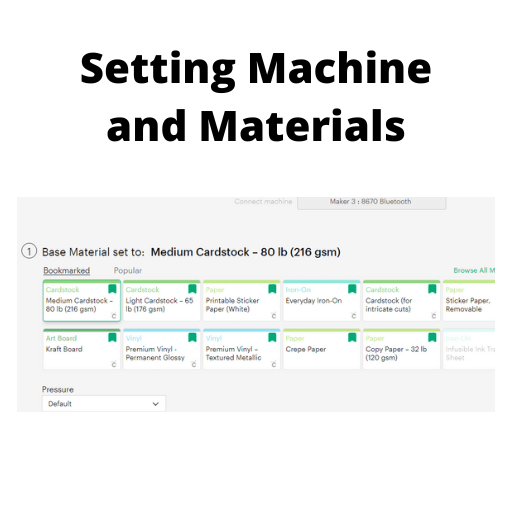
Step 4: Edit the Tool
Select the Edit Tools option before you load your mat. You actually have 2 chances to edit the tools, one on the screen before you select your materials and the other after you have made the selection.
Once you have clicked on edit tools, you will be given choices.. Choices between the scoring wheel and the scoring stylus. Choose the option you want to use!
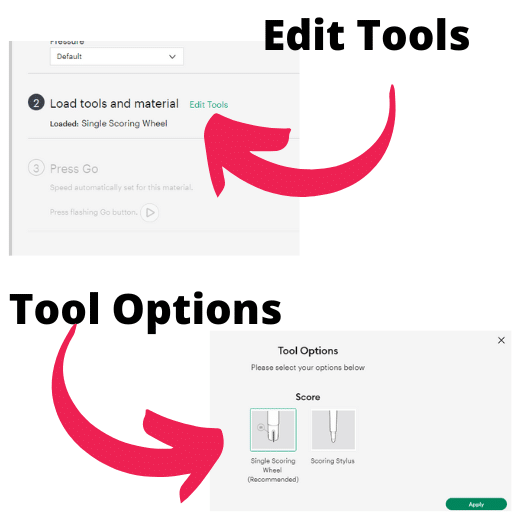
Get Your Annual Pass to the Creative Crafters Club
OTHER MATERIALS
What if you wanted to cut leather with the knife and not the deep cut blade or the other way around?
In order to switch the knife tools, it will depend on the materials you select. There are many types of leather and Design Space has a definite opinion about the tool to use. If you find you cannot switch the blade, try selecting a different type of leather.
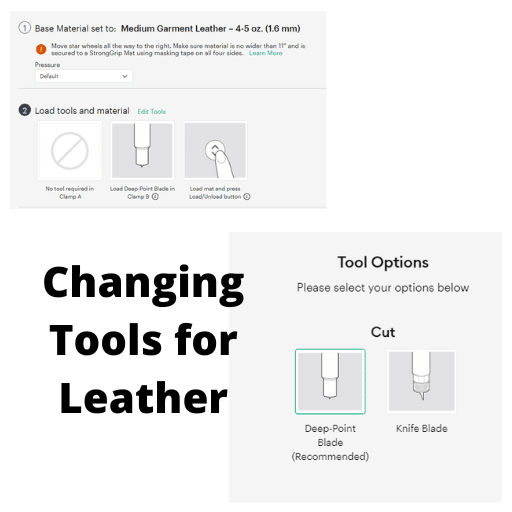
Make sure you join our Facebook Group so you can ask any questions!
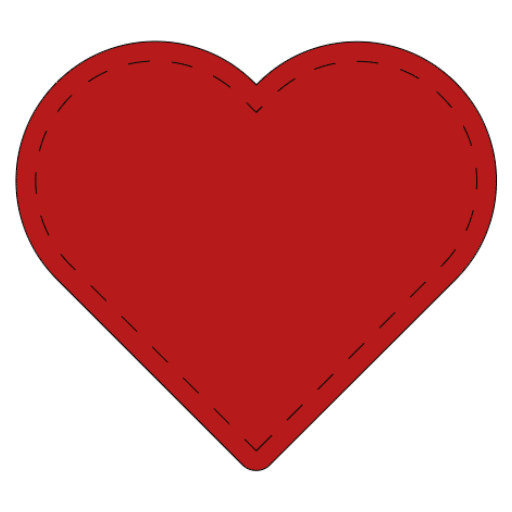
6 replies to "Cricut Craft with me: How to Change Your Cutting Tools"
I have a Cricut Explore Air 2. The Stylus doesn’t stay down to score the card stock. It has been that way since I got the machine and I have tried to hold it down but then it cuts into the card stock. What can I do? The scoring wheel won’t fit the Explore Air so don’t see any options.
Hi Shirley, I had one that did the exact same thing – here is what I did – I had my scorelines pass through 3 or 4 times to get it to make a difference. I duplicated my score lines and placed them on top of each other (the easy way is to hold down the Alt key and click – the suplicate copy will stay in the exact spot you want.
When I was attending your Valentines workshop I was not able to get the template for any of the projects. I wrote in comments that I was being told”internet not available “ but my internet had no issues with facebook or any of my apps. I am interested in the template foe gatefold box. Is there any way I can access this?
Hi Cathy – I can send you the zip files – send me an email to bette@bettesmakes.com so I can get them to you
When using my scoring tool (Fxplore 3) on cards that I create in DS, the score line is very hard to see. Would love to find our
how to create perforated lines.
If you do not have the perforate tool you can always create a series of short lines that will cut. I have a Video on this in YouTube – here is the link: https://youtu.be/hkPrZsUMijM