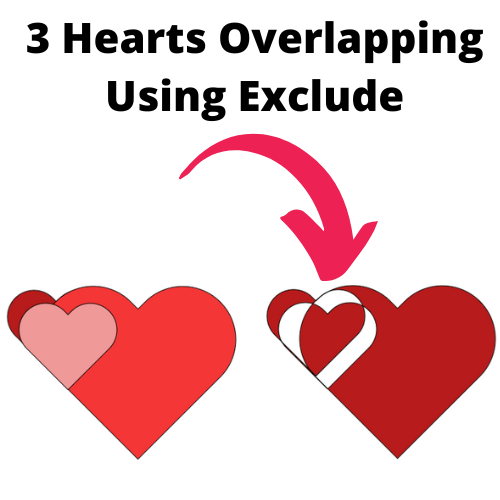How do I use Exclude?
Today's question is all about how do I use exclude? And you know what? What's the difference here? Now, exclude is a really cool tool, but you have to understand how it works and it can work with 2, 3, 4, or 5 layers. It doesn't really matter.
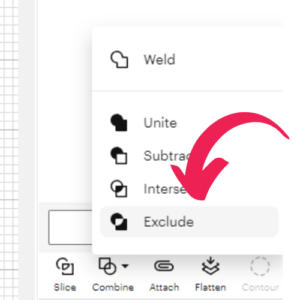
What is it going to do? It is going to exclude anything that overlaps.
Now, let's use a little example so you can understand what I'm talking about. So if you made two squares and they're both six inches by six inches and you wanted to cut the corners out of each one of them, all you need to do is to get those corners to cut out, you just need to overlap where you want the corner to cut out. And once you overlap it, you can select both of them and click on exclude, and the overlap portion will disappear.

Now, that's one way of doing it. And of course, if you wanted multiple layers of things underneath, you could take those same two squares, overlap them the same way, and then put another square over top so that it covers the part that you wanted to exclude and it covers additional area all the way around it. Now if you select all three objects at this point, it's going to exclude anything where there are only two parts overlapping,
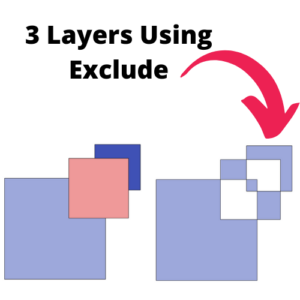
and everything else will remain solid. So you'll get some interesting patterns that way. Now the big key here for exclude is it's going to exclude only where two pieces overlap. If there are three pieces, it's going to keep them intact. Now let's take one more example and it'll be a little easier if you grab that heart and you just make it a little bigger.
And now we want to do some additional heart so we can grab another heart, and of course we're going to just overlap it a little bit on the edge. And then we're going to grab another heart and we are going to slightly move it down, but it's still underneath the second heart. So you have a large heart with a little heart poking out the side,
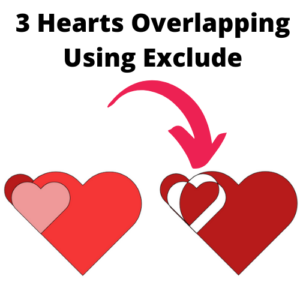
and another one that overlaps both the big heart and the little one. Now, once you grab all three of those pieces and you hit combine and then exclude, you're going To end up all the places where there are only two things overlapping are going to be gone from your design. And that's the key behind it. It's easy enough to exclude something in the middle, and it would be similar to Slice. But if you want to get multiple things, cut out and get different designs, then exclude is the only way to go.
You job now is to go to Cricut Design Space and start practicing using Exclude in the Combine Menu!
Read these related articles: