How do you make Perf Lines without the Perf tool?
If you don't have a PERF tool, there are ways to do this, and it's a workaround that's actually quite simple. And of course, you're going to need to use a small cut line such as an eighth of an inch with an eighth of an inch gap, which means every quarter inch you will have an eighth of an inch cut and an eighth of an inch gap.
Sound complicated? It does but once you do the first couple of cuts this way, the rest will seem very easy to do!
This will take a bit of work depending on the shape you are using to create the perf lines. Please note that this method only works for STRAIGHT LINES.
There is a different process for making them on a curve - check out this video if you are wanting perf lines for a circle: https://youtu.be/dzExunBl30w
Remember that the perf tool is simply a cutting tool that has spaces between the cuts.

Let's Put the Lines and Blanks in Place!
If you look at every inch, half of that inch is going to be eighth of an inch cuts and the other half will be blank spaces. So just think about it. So for a half an inch, how many eighths do you really have? Well, four to be exact. So what you want to do is create a eighth of an inch using a score line and changing it to a basic cut and changing the size to one eighth.
Now what you want to do, of course, is determine the size of the line that you're going to use. In our case, let's go for two inches so that we make sure that we get everything spaced out properly. So what you want to do, of course, is start with an eighth of an inch, and then you want to duplicate the small line until you have 8 copies. This means you will have nine of those little lines and eight of the blanks when you finish putting it all together..
Now having a blank at the end does not make any sense as it does absolutely nothing, We want to add one more short line at the end. Now you will have 9 small lines and eight blanks in between.
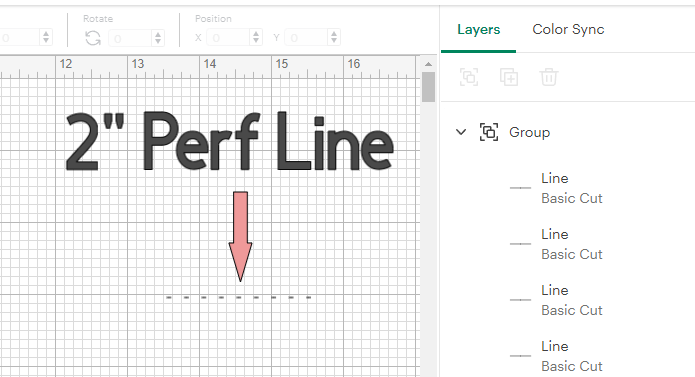
Step-by-Step
1. Create a 0.125" score line, rotate it 90 degrees
2. Change the score line to basic cut
3. Duplicate (using Duplicate in the Layers Panel) the line so you have nine copies
4. Select all the lines, Align them to the top
5. Group the lines (so they do not move out of position)
6. Change the length of the group to 2 inches
7. You will now see the spaces in between the lines are perfectly sized. If you have to have everything closer together, change the width.
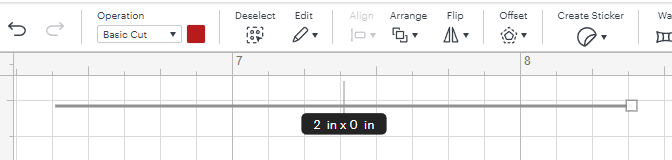
Want a Longer Line?
Simply repeat the process but this time figure out how many one-eighth lines you need (4 per inch) and add one more.
For example you want a 4 inch perf line, then you will need to have 16 plus 1 small lines. (17 in total). Use the Duplicate option in the layers panel as this will guarantee even spacing for the lines.

This makes using perf lines so easy when you do not have a perf tool or a machine that will handle one.
Here are some examples of using a perf in a project.


Give it a try - if you have the perf tool, that is super, but if not, use this work around to your advantage!

 DIY Home Decor DIY Craft Tutorials, DIY Paper Flowers
DIY Home Decor DIY Craft Tutorials, DIY Paper Flowers
2 replies to "How to Make Perf Lines Without the Perf Tool"
Wow!! Impressive work around. Thank you for all your designs and help to make those designs look great!!
You make it sound so simple, LOL, simple enough that I must give it a try Thank you!
Thank you!