How Do You Get Rid of Those Extra Cuts When Using Offset?
You are ready to make some snazzy stickers, the text and image is all ready to go and then you hit the offset button and create the background (changing it to white), only to see that there are small holes that are cutting in the middle of your project. Ugh - often this just ruins what you are working on.
Stickers with Hole in the Middle
The image below has the offset in place (which I left in black) with a hole in the middle. The sticker below was made with a lip image and the standard offset of 0.25 inches.

The Image Above Shows an Unwanted Hole
Now this is a pretty simple image but you will see that it is not exactly what you want for a sticker!
To get rid of the hole
There are 3 things you can do to get rid of the hole and each has it's uses. You try either one of these solutions as they will both work extremely well.
Solution 1
You can increase the size of the offset. Instead of using the standard 0.25 inches, try increasing the size until the hole disappears. What happens here is that the size of your sticker becomes a lot bigger and this may not be the best solution for you.

The Image above has a Larger Offset Size
Solution 2
You can place another shape over top of the hole. Select the shape and the hole and weld them together. This will keep the sticker the same size and remove the hole at the same time. In the image below, I used a circle to cover up the hole then welded the offset and the circle together. The end result is the lips on the right.
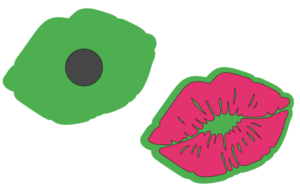
The Image Above Shows the Welding Option
Solution 3
Simply select the offset part of the design and use Contour! All you need to do is Hide All Contours and you are done!
Which one you choose is up to you as different projects require different techniques. For stickers I generally cover up the holes with the extra shape being welded in place.
Play around with your offset and see what makes sense for you.
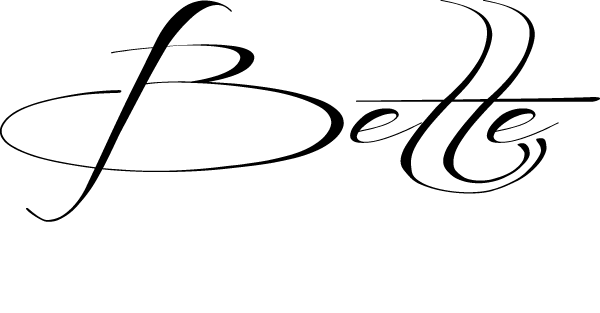
Learn more with weekly training as a quarterly member of the Crafters Club hosted by BettesMakes!
Do you own the Ultimate Cricut Toolkit? Did you know that there are 11 resources and tools in the kit to help you with your crafting journey? Buy it today.

 DIY Home Decor DIY Craft Tutorials, DIY Paper Flowers
DIY Home Decor DIY Craft Tutorials, DIY Paper Flowers